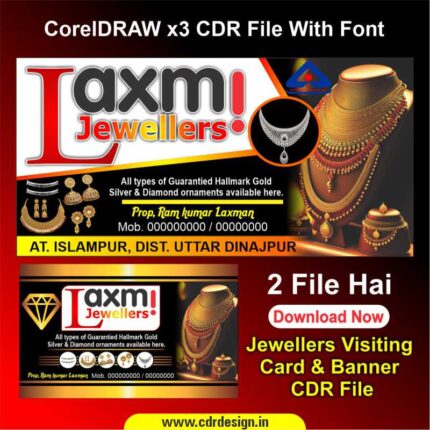

Salon Banner CDR File || Salon Design Banner in CorelDRAW
₹55.00 Original price was: ₹55.00.₹32.00Current price is: ₹32.00.
Salon Banner CDR File || Salon Design Banner in CorelDRAW
CorelDRAW 13 & 20Version File
With Font
CDR Version 13 & 20 with Font Fully Editable
Color:- CMYK
Siz:- 55MB
- Note: this design is only for the designers not
- for customers. Customization start from Rs.100
- How to Download:
- https://www.youtube.com/
- Instant Download:
- Your files will be available
- to download once payment is confirmed.
- (instant download items don’t accept returns,
- exchanges, or refunds. Please check all details
- before buying.)
-
- Help Number: call or WhatsApp
- Call us: 6296285862 (9 AM to 6 PM)
- CdrDesign License: Use for personal and
- commercial purposes more info
- Copyright Disclaimer:
- This File is uploaded by
- the user. We do not claim any copyright for
- the content. ( If the contents violate your
- copyright, please email us,
- cdrdesign8@gmail.com
Salon Banner CDR File || Salon Design Banner in CorelDRAW
Thank you for reading this post, don't forget to subscribe!salon banner design,beauty salon banner,beauty parlour banner design,banner,salon banner,beauty salon,banner design,beauty salon banner design,barber salon banner design,beauty parlour banner editing,salon,beauty parlour banner,new beauty parlour banner,banner salon,salon flax banner psd file,salon flax banner cdr file,make up and beauty salon banner design | photoshop tutorial,banner salon cdr,beauty parlour flex banner,desain banner salon
banner design,barber salon banner design,salon banner design,banner design in coreldraw,mens parlour banner design in coreldraw,flex banner design,salon banner design in photoshop,beauty parlour banner design,barber shop banner design,graphic design,beauty salon banner,logo design in coreldraw,beauty salon flex banner design,how to create a beauty salon flyer design in coreldraw tutorial,salon banner,how to make beauty parlour banner design in coreldraw
When it comes to designing a banner for your salon, CorelDRAW is a great tool to use. With its user-friendly interface and powerful design capabilities, you can create a stunning banner that will help attract customers to your business. In this article, we’ll go over the steps to create a salon design banner in CorelDRAW, as well as discuss the importance of using a CDR file for your banner design.
Step 1: Open CorelDRAW and Create a New Document
To get started, open CorelDRAW and create a new document. Choose the size that you want your banner to be, keeping in mind the location where it will be displayed. For example, if you plan to hang the banner outside of your salon, you’ll want to make sure it’s big enough to be easily visible to people passing by.
Step 2: Choose a Color Scheme and Font
Next, choose a color scheme and font that aligns with your salon’s brand. Consider using colors and fonts that are already used in your salon’s logo and other marketing materials. This will help create a cohesive and professional look.
Step 3: Add Text and Graphics
Now it’s time to add text and graphics to your banner. Consider including information about your salon’s services, any promotions or discounts you’re currently offering, and your salon’s contact information. You can also add images of your salon or the services you offer to make the banner more visually appealing.
Step 4: Save Your Banner as a CDR File
Once you’re satisfied with the design of your banner, it’s important to save it as a CDR file. A CDR file is a CorelDRAW file, which means it can be edited and modified in CorelDRAW in the future. This is especially useful if you need to make changes to the banner down the line or if you want to use the same design for other marketing materials.
Additionally, CDR files are vector-based, which means they maintain their quality no matter how much you zoom in or out. This is especially important for banners, as they are often viewed from a distance.
Step 5: Export Your Banner for Printing
Finally, you’ll need to export your banner in a format that can be used for printing. CorelDRAW supports a wide variety of file formats, so you should have no trouble finding one that works for your printer. When exporting, be sure to choose the appropriate resolution for your printer and specify the size of the banner.
In conclusion, designing a salon banner in CorelDRAW is a great way to create a professional and visually appealing marketing material. By saving your banner as a CDR file and exporting it for printing, you’ll ensure that your banner looks great and can be easily edited and modified in the future. Remember to keep your salon’s brand in mind when choosing a color scheme and font, and include relevant information about your salon’s services and promotions. With these tips, you’ll be well on your way to creating a successful salon design banner in CorelDRAW






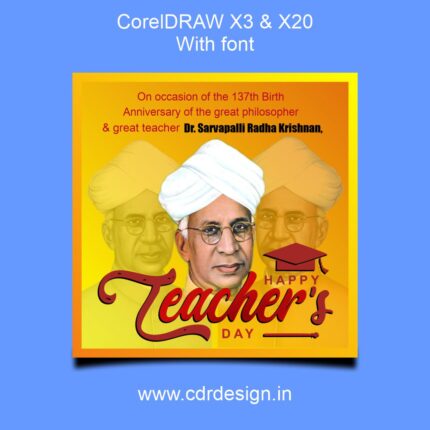



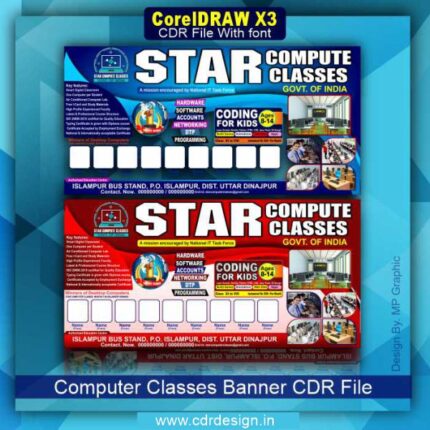





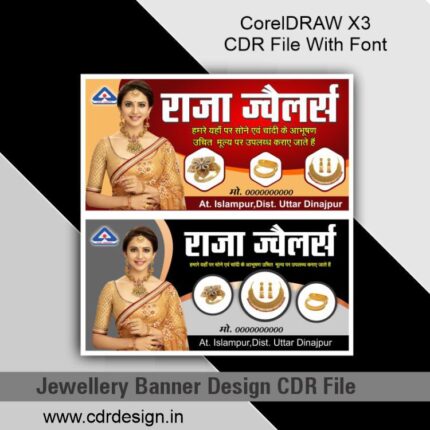


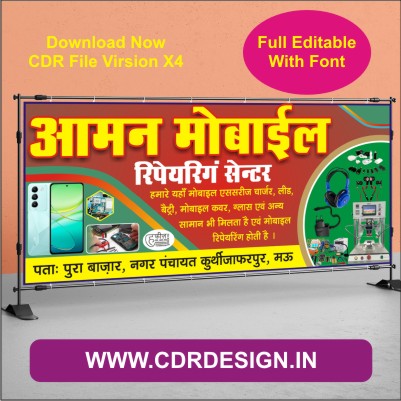

Reviews
There are no reviews yet.