

Academy Flyer Design CDR File
₹44.00 Original price was: ₹44.00.₹39.00Current price is: ₹39.00.
Academy Flyer Design CDR File
CorelDRAW 13 & 20 Version File
With Font
CDR Version 13 & 20 with Font Fully Editable
Color CMYK
siz 11MB
- Note: this design is only for the designers not
- for customers. Customization start from Rs.100
- How to Download:
- https://www.youtube.com/
- Instant Download:
- Your files will be available
- to download once payment is confirmed.
- (instant download items don’t accept returns,
- exchanges, or refunds. Please check all details
- before buying.)
-
- Help Number: call or WhatsApp
- Call us: 6296285862 (9 AM to 6 PM)
- CdrDesign License: Use for personal and
- commercial purposes more info
- Copyright Disclaimer:
- This File is uploaded by
- the user. We do not claim any copyright for
- the content. ( If the contents violate your
- copyright, please email us,
- cdrdesign8@gmail.com
Mastering Academy Flyer Design with CorelDRAW: A Comprehensive Guide
In the competitive world of education and marketing, creating eye-catching promotional materials is essential for academies, schools, and training centers. A well-designed flyer can effectively communicate your institution’s offerings, attract potential students, and drive enrollment. If you’re working with a CorelDRAW (CDR) file for your academy flyer design, you’re in the right place. CorelDRAW is a powerful vector graphics editor that allows for precise, scalable designs ideal for print and digital media. In this article, we’ll explore how to leverage a CDR file to create a professional academy flyer from scratch, based on the concept of “Academy Flyer Design CDR File.” Whether you’re a beginner or an experienced designer, this guide will walk you through the process step by step.
Thank you for reading this post, don't forget to subscribe!What is a CDR File and Why Use It for Flyer Design?
Before diving into the design process, let’s clarify what a CDR file is. CDR is the native file format for CorelDRAW, a popular software developed by Corel Corporation. It’s primarily used for vector-based graphics, which means your designs remain sharp and high-quality regardless of size. This is particularly useful for flyers, as they often need to be printed at various scales without losing detail.
For an academy flyer, a CDR file offers several advantages:
- Flexibility: Easily edit elements like text, shapes, and images without degrading quality.
- Professional Results: CorelDRAW’s tools allow for advanced features like gradients, shadows, and custom shapes, helping you create a polished look that stands out.
- Cost-Effective: If you’re starting with a template (e.g., a pre-made “Academy Flyer Design CDR File”), you can customize it quickly, saving time and resources.
Many designers share CDR templates online for free or for purchase, so if you have access to one labeled as “Academy Flyer Design,” it likely includes placeholders for your academy’s logo, event details, and visuals. Now, let’s move on to the practical steps.
Planning Your Academy Flyer Design
Good design starts with planning. Before opening CorelDRAW, think about your flyer’s purpose and audience. For an academy, your flyer might promote courses, open houses, workshops, or special events. Key elements to consider include:
- Target Audience: Are you targeting parents, students, or professionals? For instance, a high school academy flyer might use vibrant colors and simple language, while a corporate training flyer could adopt a more sophisticated tone.
- Content Essentials: Include a compelling headline, key benefits (e.g., “Expert Instructors” or “Hands-On Learning”), event details (date, time, location), contact information, and a call to action (e.g., “Enroll Now!”).
- Visual Theme: Choose a theme that reflects your academy’s brand. Educational institutions often use colors like blue (for trust and intelligence) and green (for growth), along with icons like books, graduation caps, or light bulbs.
Once planned, you’re ready to fire up CorelDRAW and work on your CDR file.
Step-by-Step Guide to Designing in CorelDRAW
Assuming you have CorelDRAW installed (versions like CorelDRAW 2023 are user-friendly), here’s a step-by-step tutorial based on a typical “Academy Flyer Design CDR File.” If you’re starting from scratch, create a new CDR file; otherwise, open your existing one
Conclusion: Elevate Your Academy’s Marketing Game
Creating an academy flyer using a CDR file in CorelDRAW is not just about aesthetics—it’s about crafting a tool that drives real results. By following this guide, you can transform a basic “Academy Flyer Design CDR File” into a compelling promotional piece that resonates with your audience. Whether you’re promoting academic programs, summer camps, or professional certifications, CorelDRAW’s intuitive tools make the process efficient and enjoyable.
If you’re new to CorelDRAW, consider exploring tutorials on their official website or YouTube. Ready to get started? Download a free CDR template today and unleash your creativity. Your academy’s next big enrollment boost could be just a flyer away!





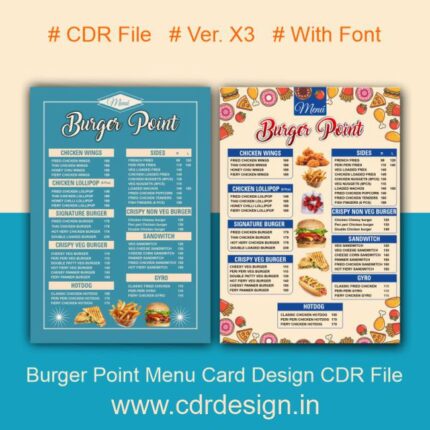
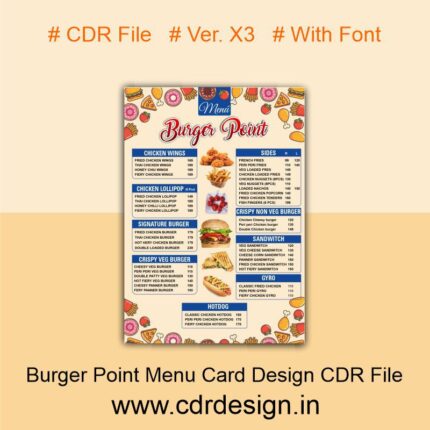


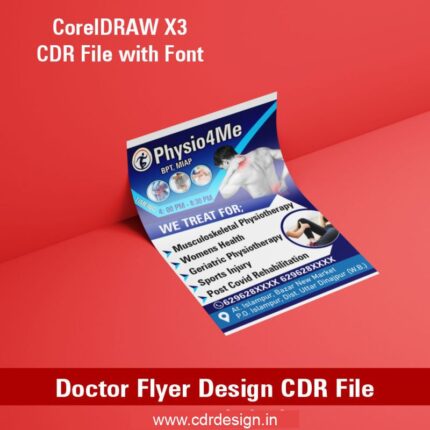

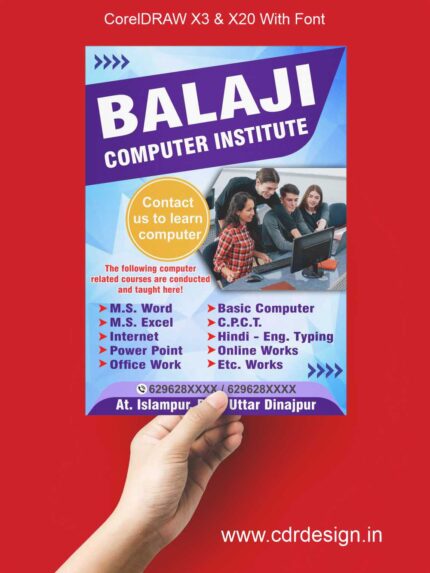







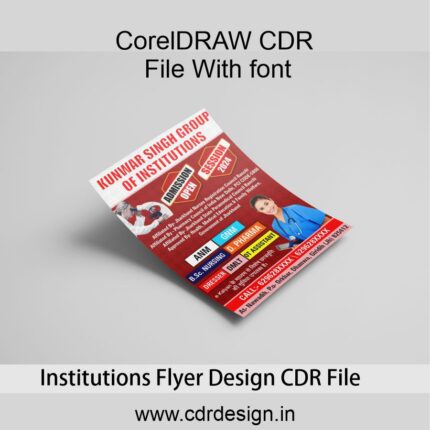






Reviews
There are no reviews yet.